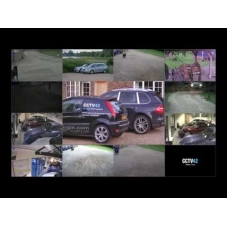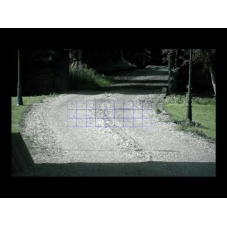Home > Help & Advice > Video Tutorials > CCTV42 DVR Overview
- CCTV system basics
- Using your CCTV42 HD Hybrid DVR recorder
- Positioning your CCTV camera correctly
- HD PTZ cameras
- Network ANPR CCTV camera
- Product video guides
Using your CCTV42 HD Hybrid DVR recorder
These videos cover the basic operation of our CCTV42 HD Hybrid DVR recorders. We show you how to log into your DVR to access the main menu and arrange live camera images on the screen. We guide you through searching pre-recorded footage stored on your DVR either by time or by an event. We also show you how to set up motion-triggered recording which can create searchable bookmarks.
We also look at accessing your CCTV system over the internet. All our DVRs can be remotely accessed using Windows PC or Mac computers as well as mobile devices such as phones and tablets (such as the iPad).
Logging into your HD Hybrid DVR and arranging the on screen display
A guide to logging onto your CCTV42 HD Hybrid DVR recorder and arranging the on screen display of live camera views.
This guide shows you how to enter the username and password into the DVR in order to access the main menu. It also shows you how to display live camera views with different numbers of cameras on screen. You can also drag and drop cameras into different live screen windows.